- Published on
Top 5 Free Online Tools to Compress PDF Without Losing Quality
- Authors

- Name
- Jasmine Chau
- @filpdf
Large PDF files can be a real hassle—whether you're trying to email them, upload them to a website, or simply save space on your device. Luckily, you don't have to compromise on quality to shrink your files. There are plenty of free online tools that can compress PDFs while keeping text sharp and images clear.
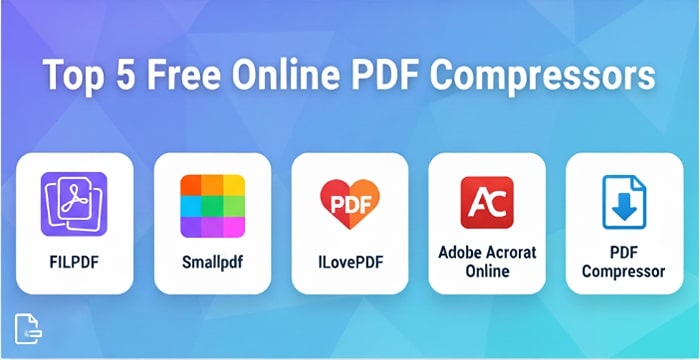
Below, we'll explore the Top 5 Free Online PDF Compressors that let you reduce file size without losing quality, so you can share and store your documents more easily.
Table of Contents
- Quick Comparison Table
- 1. FILPDF – Compress PDF
- 2. Smallpdf
- 3. ILovePDF
- 4. Adobe Acrobat Online
- 5. PDF Compressor
- Tips to Get the Best Compression Without Losing Quality
- Why FILPDF is the Best Choice for Everyday Use
- Final Thoughts
Quick Comparison Table
| Tool | Free Usage Limit | Compression Quality | Sign-Up Required | Ads/Watermark | Standout Feature |
|---|---|---|---|---|---|
| FILPDF | Unlimited | Excellent – preserves text & images | No | None | 100% free with no hidden fees |
| Smallpdf | Limited | Good | No | None | Clean UI, Basic/Strong modes |
| ILovePDF | Limited tasks/day | Good | No | Ads in free version | Many extra PDF tools |
| Adobe Acrobat Online | Limited per day | Excellent | Yes (for multiple uses) | None | Trusted Adobe technology |
| PDF Compressor | Unlimited | Good | No | Minimal ads | Fast, lightweight |
This table summarizes the key differences at a glance—perfect if you just need a quick recommendation.
💡 Quick Pick: If you want the best balance of unlimited free use and high quality, FILPDF clearly takes the top spot.
1. FILPDF – Compress PDF
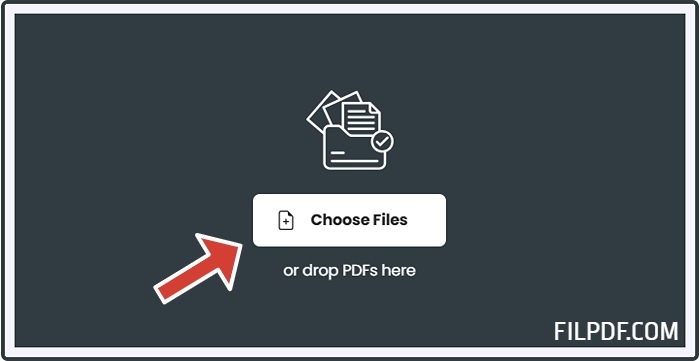
Best for: Unlimited free compression with no hidden fees.
FILPDF is a modern and powerful PDF tool that focuses on speed, quality, and privacy. With its Compress PDF feature, you can easily upload a file and shrink its size without any watermarks, sign-ups, or usage limits.
Website: filpdf.com/compress-pdf
Key Features:
- ✅ Completely free with no hidden costs
- ✅ Unlimited usage – compress as many files as you like
- ✅ Maintains high-quality images and text even after compression
- ✅ Works on all devices (desktop, tablet, mobile) directly in the browser
How to Use:
- Go to Compress PDF feature on FILPDF
- Upload your PDF by clicking Choose File or dragging & dropping it
- Wait a few seconds while the tool optimizes your file
- Download your compressed PDF instantly—no sign-up required
If you need a fast, reliable, and truly free solution, FILPDF stands out as the best option for everyday users.
2. Smallpdf
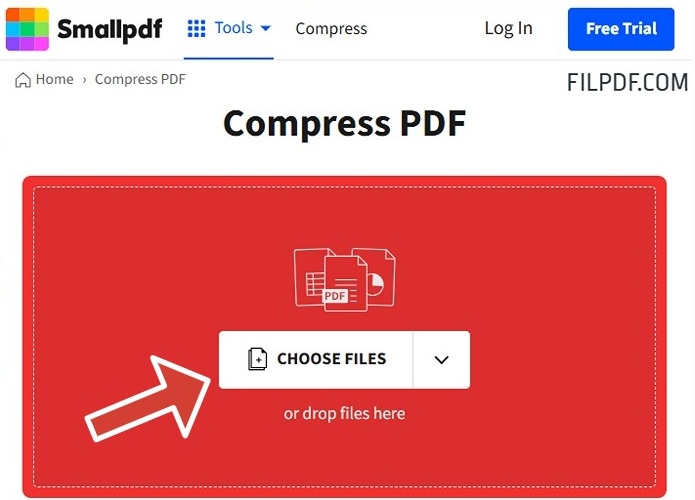
Best for: Quick compression with a clean interface.
Smallpdf is one of the most popular online PDF tools. Its compression feature is easy to use and offers two modes—Basic Compression (free) and Strong Compression (paid). The free plan allows one task per hour, which is enough for occasional use.
Website: smallpdf.com/compress-pdf
Pros:
- Simple drag-and-drop interface
- Decent compression with good quality retention
Cons:
- Limited to one free task per hour
- Strong compression requires a paid plan
3. ILovePDF

Best for: Users who need other PDF features alongside compression.
ILovePDF offers a wide range of PDF editing tools, including compression, merging, and splitting. Its free compression service delivers good results with minimal quality loss.
Website: ilovepdf.com/compress_pdf
Pros:
- Supports multiple files at once
- Offers additional editing tools (merge, split, rotate)
Cons:
- Ads on the free version
- File size limits unless you upgrade
4. Adobe Acrobat Online
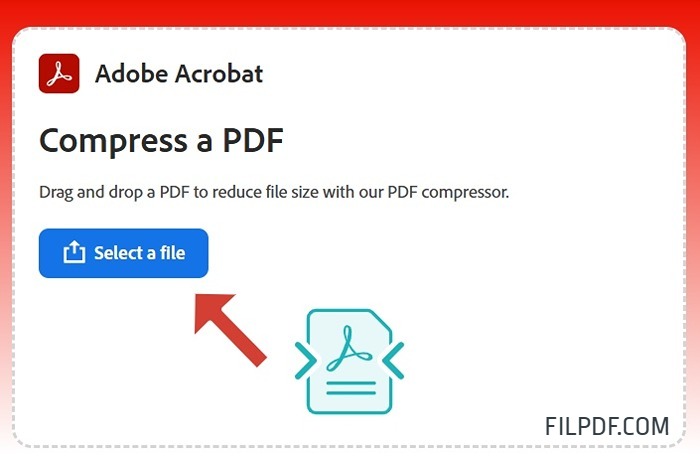
Best for: Trusted brand and professional results.
Adobe's online PDF compressor is backed by the same company that created the PDF format. It provides excellent compression quality while preserving fonts, images, and layout.
Website: adobe.com/acrobat/online/compress-pdf.html
Pros:
- High-quality compression powered by Adobe technology
- Works seamlessly on all browsers
Cons:
- Requires an Adobe account for repeated usage
- Limited free compressions per day
5. PDF Compressor
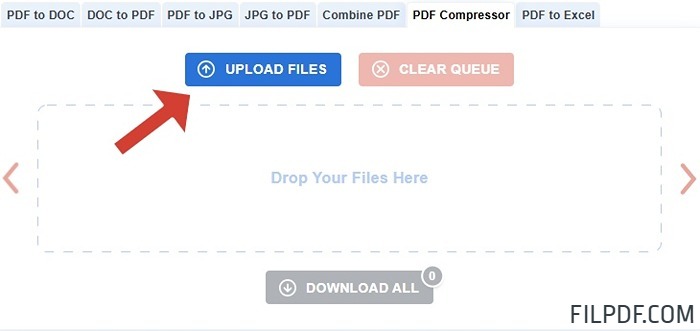
Best for: Simple, no-frills compression.
PDF Compressor is a straightforward online service dedicated to reducing PDF size. It's lightweight, fast, and doesn't require registration.
Website: pdfcompressor.com/
Pros:
- Quick and easy to use
- No sign-up needed
Cons:
- Lacks advanced settings or extra features
Tips to Get the Best Compression Without Losing Quality
Use High-Quality Source Files: Starting with a clean, high-resolution PDF allows compression algorithms to work more effectively.
Optimize Images Before Uploading: If your PDF contains many images, resizing or converting them to JPEG before creating the PDF can help.
Choose the Right Compression Level: Some tools offer options like "Basic" or "Strong" compression. Stick to the standard/basic option if quality is critical.
Batch Compress: If you have multiple PDFs, batch compression tools (like ILovePDF or FILPDF's upcoming features) can save time.
Why FILPDF is the Best Choice for Everyday Use
While all of these tools can compress PDFs for free, FILPDF stands out for its unlimited usage, no hidden fees, and no sign-up requirement.
Most competitors limit the number of free tasks or reduce quality unless you pay for a premium plan. FILPDF breaks this barrier by offering 100% free, unlimited PDF compression that maintains sharp text and vibrant images.
Whether you're a student sharing assignments, a business professional sending large reports, or anyone who frequently works with PDFs, FILPDF makes it effortless to keep your files small and manageable.
Final Thoughts
A bloated PDF shouldn't slow you down. With these top 5 free tools—especially FILPDF Compress PDF—you can reduce file size without sacrificing quality.
Give FILPDF a try today and enjoy fast, secure, and unlimited PDF compression for free.
Have you tried any of these PDF compression tools? Share your experience in the comments below!